How to Catalog & Organize Embroidery Designs for FREE
This post may contain affiliate links, which means I’ll receive a commission if you purchase through my links, at no extra cost to you. I sometimes receive free products for review. Please read disclosure for more information.
I finally hit the point where my embroidery design files were so haphazardly organized on my computer that I couldn’t find anything. Some files had been sitting for years in my downloads folder, while thousands of others were all in a big folder creatively titled “Embroidery Designs.”
To make matters worse, many files were still zipped, so I couldn’t even preview what they looked like.
Thus, I spent this last weekend organizing my machine embroidery designs and tidying up my folders–I rediscovered so many fun collections I’d forgotten about.
Are you also stuck with a disorganized mess of embroidery designs? Check out these ways to organize embroidery design files, plus options for useful FREE software to organize the designs for you!

3 Ways to Organize Embroidery Files
Each person has their preference for cataloging embroidery designs, and ultimately, the best way to do so is whatever way YOU will be able to find them easily! However, here are some suggestions of methods, free software organizers, and an explanation of how I keep my design collections sorted neatly now.
A. Sort Into Folders
Whether you have a Mac or PC, you can create as many folders as you want to organize embroidery files. (It’s almost impossible to categorize and view embroidery designs efficiently if you don’t have them organized first on your computer.)
However, creating perfectly cataloged folders takes a little effort.
Here’s what I recommend to do before starting to catalog your designs:

First, unzip any zip files; use these tutorials to unzip Windows folders and Mac folders if you’re unfamiliar with the process. You can’t load zipped files to your machine or view them as icons until they’re unzipped, so now’s a great time to take care of those extractions. (Some embroidery software will unzip for you.)

Next, if you don’t already have embroidery software with thumbnail viewing, download this to see your designs’ renderings. If not, your designs will look like generic icons without pictures like above.
DIME’s Perfect Stitch Viewer and Embriliiance Thumbnailer (works natively on Mac) are paid software that can do this, but you can also use Embroidery Explorer (more later on this and other free options) to view designs as thumbnails.
Now, ways by which you can organize designs in folders include the following:
- Designer or digitizer purchased from
- Theme (butterflies, children, food, holidays, etc.)
- Type of design project (fonts, bags, quilts, felties, etc.)
- Size of the hoop required
- Year or month purchased

For my own organization, I ultimately created two big folders: Embroidery Fonts and Embroidery Designs. (If you don’t know how to create a folder, check out this tutorial for Windows or this tutorial for Mac.)
I then put all my fonts in the Font folder and split that folder into two more folders: BX fonts and machine file format fonts (PES, DST, etc.)
Next, I created folders for Purchased Designs and Free Designs in the Embroidery Designs Folder.
For all the embroidery designs I purchased, I organized them by the website I purchased them from, as I remember things really well that I spend money on, but not so much when it comes to mindlessly hoarding free designs.
Lastly, I organized all the other embroidery designs I downloaded for free by categories. Each category has its own folder.
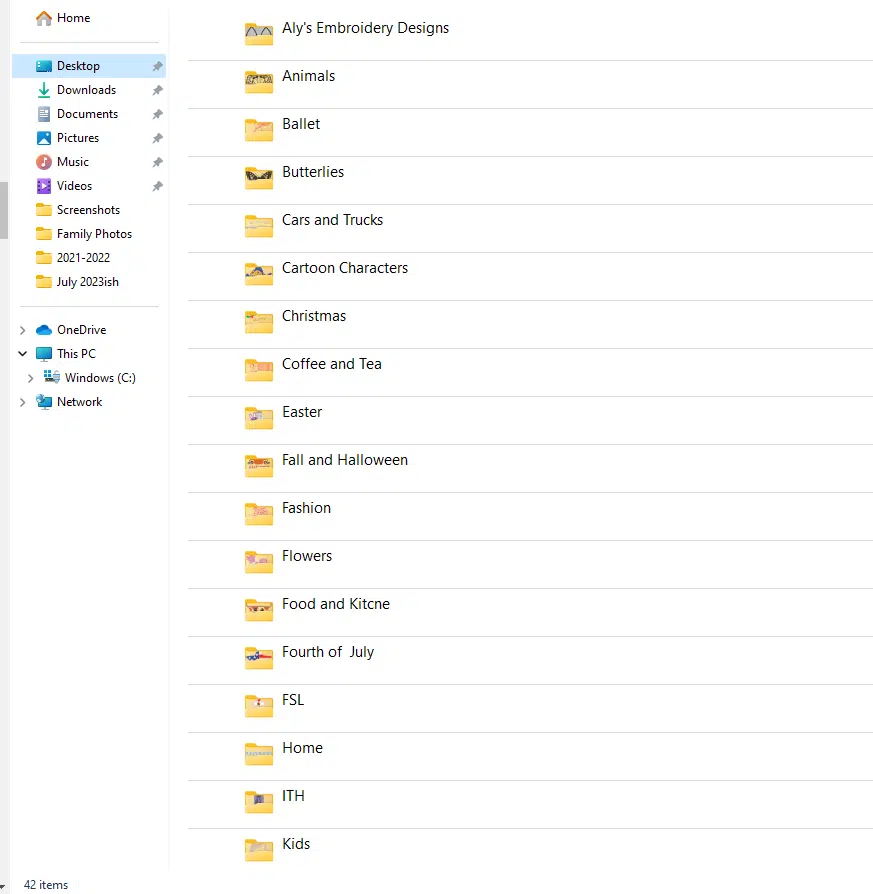
The categories I used were: Animals, Ballet, Butterflies, Cars, Trucks & Vehicles, Religious, Christmas, Coffee & Tea, Cartoon Characters, Easter, Fall & Halloween, Fashion, Flowers, Food & Kitchen, Fourth of July, Free-Standing Lace, Home, In-the-hoop, Kids, Medical, Music, Other Holidays, Owls, Patches, Pink Ribbon, Princesses, Quilting, School, Sewing, Sports, Summer, Superheroes, Traveling, Unicorns & Mermaids, Valentine’s Day, Hearts & Love, and Wedding.
Some of these categories had subcategories. For example, animals included things like cats, dogs, zebras, and mice, and flowers were split into more specific types like daisies, roses, sunflowers, and others.
You can also duplicate files and have them in two places. For example, you can sort all your files by digitizer and then also sort the duplicate files in a separate folder by theme. (Embroidery designs usually don’t take up much computer space.)
Lastly, I’m a total Brother embroidery machine enthusiast and don’t plan to stray from them regarding future embroidery machine purchases. So, I deleted all embroidery file formats that weren’t PES, DST, or a native format like EMB.
While some embroiderers might argue for keeping all file formats because they are small file sizes, I can’t stand clutter. So, they’re gone, and if I need them years down the road, I can convert the PES files using one of many free embroidery file converters.
Don’t want to tailor the folders yourself to your design selection?
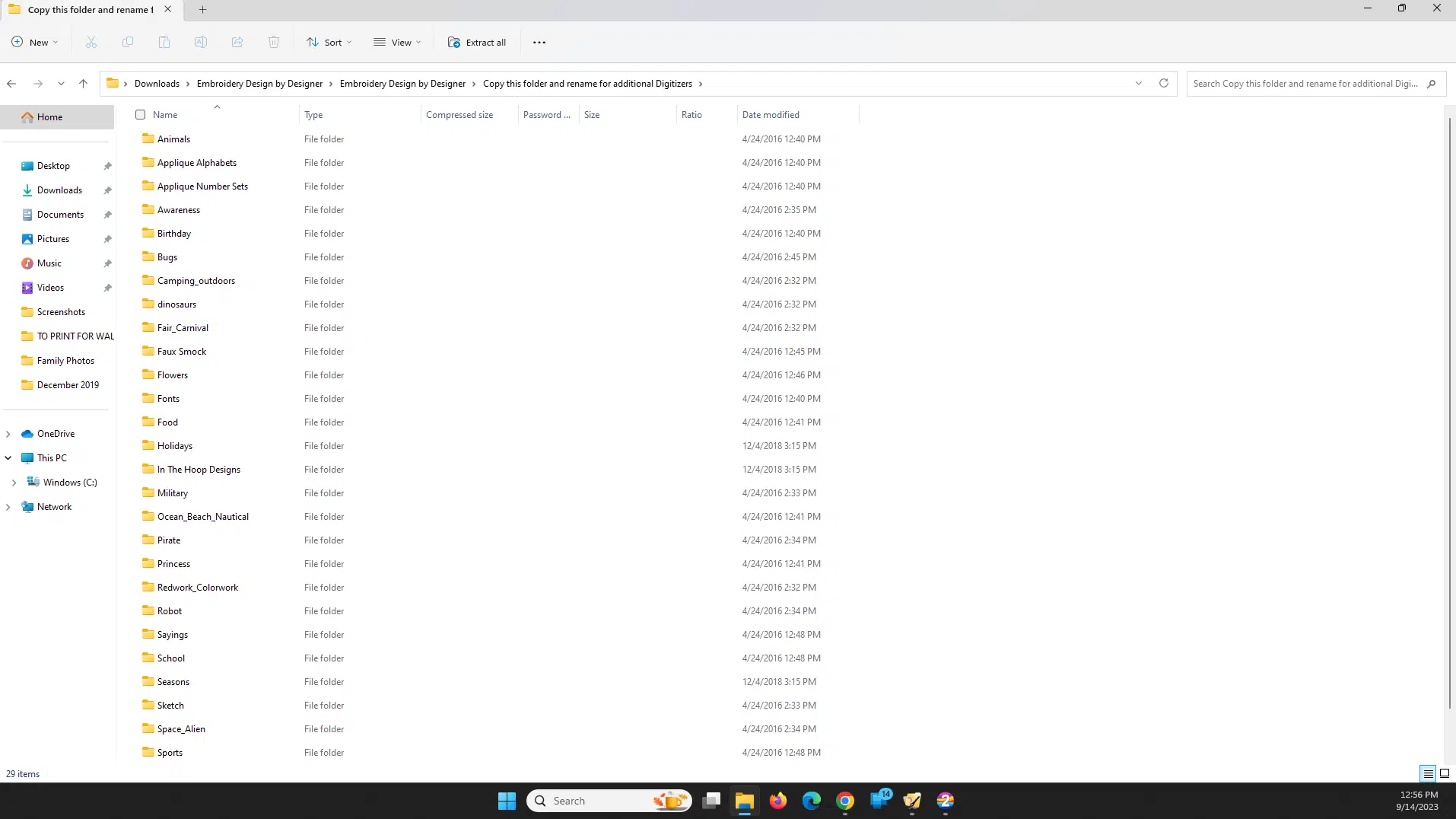
I found this fantastic set of FREE folders from AKidzCreation that you can download and copy to your computer and then start sorting. This is really helpful if you don’t want to spend all day deciding what folders you want to use. (And it’s thoughtful of the digitizer to offer this for free!)
B. Print Outs

I also have a binder for all the embroidery projects (not so much for single designs) I purchased.
While it’s a little wasteful, printing the final image on paper and filing it by the holiday or theme in a binder gives me somewhere to look when I need a project idea.
For example, teacher gift ideas. When Teacher Appreciation Week comes up, I simply turn to that section of the binder and pick from one of the project ideas I’ve purchased and stored there to remember.
C. Software to Organize Embroidery Designs
I love organizing embroidery designs by files on my computer, but the designs don’t show their stitch count, size, or number of color changes in the icon unless I open the design in software.
Thus, I recommend also having design organization software on your computer to display this information efficiently. (This is one of many types of embroidery software.)
Before choosing software, though, think of these things:
- Do you have a PC or Mac, and is the program compatible?
- Is the program compatible with your current version of Windows or macOS?
- What information about the files is displayed in the program, and do you want any additional information?
- Can designs be tagged or categorized further?
- Can you print designs?
1. 2Stitch Organizer

2Stitch Organizer is an embroidery design software that allows you to see thumbnails of designs and parameters such as stitch count, design size, and number of colors.
You do have to click “Add Folder” to tell the program which files you want it to view within the program first. However, you can then tag designs so you can further keep them organized. For example, tag by the designer or by the theme of the design: animals, holidays, etc.
There’s also a great search function to find designs by keywords, and you can even sort by design size. For example, you can filter by max design size and find designs that fit in small hoops.
Another thing I love is how you can favorite (using the heart) designs you like and later filter out just those.
The software designers are also constantly releasing new updates to this free embroidery file organization software, so keep an eye out!
Lastly, if you’re a Mac user, you’ll be pleased to know you can load the program on either PC or Mac.
2. Embroidery Explorer

Embroidery Explorer is also one of the best free embroidery file organizer software options. It allows you to view embroidery files as picture icons in Windows Explorer without opening them in any software.
However, if you open this software and navigate to your embroidery design folders, you can then see extensive information about each design–the number of colors, size, number of stitches, and more.
(By the way, you can get all these designs I’ve been featuring in my images for free if you download DIME’s Embroidery ToolShed for free!)
3. BuzzTools BuzzXplore
BuzzXplore is an extensive embroidery design management software with one huge perk that most others don’t have–it removes duplicate embroidery designs.
So, if, like me, you download more and more free designs and don’t realize you’ve downloaded that same design multiple times before…you don’t have to worry about all the duplicates; the program removes them for you!
Other perks of this paid software include sorting by parameter, converting files, zipping and unzipping within the software, and even printing design templates (actual size to preview on blanks before stitching) or as a design table of contents.
This software has many useful features, and the company offers a 21-day free trial so you can see everything it does!
4. Easy Organizer Suite
Easy Organizer Suite has created multiple organization and management software for crafting enthusiasts. Examples of their modules include thread organizers, sewing pattern organizers, quilt pattern organizers, and even fabric organizers.
For embroidery designs, you should download the easyEmbroidery File Organizer, which is $59.99 as I’m writing this article.
I could not find a free trial to download and try it out, but the description says it shows your embroidery design files in the categories you define. One perk is that each file can have more than one category, so designs with both a heart and a flower can be shown in BOTH categories, for instance.
If you’re a user of this program, please share your thoughts with others!
5. Hatch Embroidery Organizer
If you already have Hatch digitizing software, you have their Hatch Embroidery Organizer, which you can use to view your embroidery design folders on your computer.

I love my Hatch 3 Digitizer software, but the one thing I don’t love about the Organizer (and the reason I use other programs) is it doesn’t display the design size or other information about the design at a glance like other programs do.
Keeping Files Organized Going Forward
Once you’ve sorted out your mess of disorganized files, setting up processes to prevent this from happening again is so helpful!
For example, make a point when you download files to categorize and store them immediately. Then, you won’t get stuck spending four straight Hallmark movies on the couch reorganizing, renaming, and sorting through a mess of your own making like I did!
If the file doesn’t have a descriptive name, consider changing it to include the designer’s initials and a better name!
Setting Up a Backup or External Drive
If your computer has little space left to house all these designs or you’re a worrier like me, use an external hard drive or USB flash drive to keep your embroidery files (or duplicates) on. I have a USB stick that keeps the designs I think I’ll use soon and then an external hard drive that mirrors my computer, which means it has every design I’ve ever downloaded duplicated to it.
Of course, I also have a cloud backup, but there’s something more reassuring about having a physical hard drive backup.
And that’s all I’ve got for now–I hope once you start organizing all your embroidery files you’ll also rediscover some new gems and feel the relief of having decluttered your computer!

I’m so grateful I found you. I spend way too much time that should be spent stitching looking through generic looking files. I tried making folders but didn’t have a good direction and might have made more of a mess. And duplicates galore! I appreciate all your time and effort. Thank you so much. I’m sorry it took you 4 Hallmark movies, but I’m thankful for this very updated article.
Blessings.
Dear Aly,
why didn`t I discover your website years before? It would have saved me many hours of frustration.
As a Computer scientist I do not find satisfying answers in the [German] forums I visited. I really want to learn embroidery and understand WHY things are what they are.
Thank you for sharing your menagerie of sewing, quilting and embroidery machines. I feel much better for having so many machines myself. Selling some of them on ebay is sensible but it feels like selling my children…
I am grateful for all the hours you spent writing your guides and tutorials.
May I ask you (and your readers) a question about thread colour conversion?
I buy a design at an US website and when I download it into my embroidery machine (Bernina Designer V9, German version) it shows random colours. When I open that design on my embroidery machine (Brother VE3 Limited Edition) the colours are different again.
There must be another way to get the colours right (not yet talking about thread numbers) as manually comparing them to printed charts or to charts on the computer screen.
Any ideas?
I think of my machines like family also and have way too many of them I can’t bear to part with!
When you load designs, are you loading the DST format by chance? DST files don’t contain color information, so that would be the easiest explanation for why the colors show differently between your two machines.
A very consise and helpful article. I think my winter project will be tackling my designs. I know I have many duplicates , any suggestions for narrowing them down ?
I often use my computer to search for duplicate files in Windows and delete them manually. (I search for (1) in the file name, and that shows me where they are ha.)
However, if you don’t want to go in manually, you can try the BuzzXplore 4 software to remove duplicate designs–they have a free trial even!